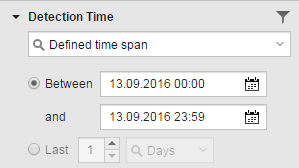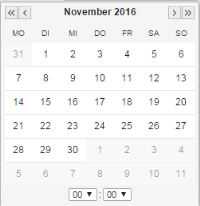Filtering in the Service Fulfillments List
The Filter pane allows you to restrict the number of records displayed on the main page using any parameter defined in your SLOs.
Use these options to filter out tasks according to their properties.
| Filter Criterion |
Description |
| Service Level Objective |
Use this option if you know the name or part of the name of the SLO object you are searching for.
 To Filter by Service Level Objective To Filter by Service Level Objective
- Enter the name or part of the name of the SLO you are searching for.
- Optionally, activate the Exclude checkbox. This results in the list of SLOs that do not contain the string you have entered.
- Click the Filter button at the bottom of the pane.
|
| Service Name |
Use this option if you know the name or part of the name of the executable object that is being monitored.
 To Filter by Service Name To Filter by Service Name
- Enter the name or part of the name of the executable object you are searching for.
- Optionally, activate the Exclude checkbox. This results in the list of SLOs that do not contain the string you have entered.
- Click the Filter button at the bottom of the pane.
|
| Service Type |
Use this option to restrict the list to one or more object types.
 To Filter by Service Type To Filter by Service Type
-
Activate the checkbox of the type you are interested in. You can select one or more types.
Optionally, activate the Select all checkbox to select all types at a time. Activate Clear selection to remove the filter.
- Click the Filter button at the bottom of the pane.
|
| Service Fulfillment |
Use this option to restrict the list to fulfilled or to violated SLOs.
 To Filter by Fulfillment Status To Filter by Fulfillment Status
-
Activate the checkbox of the type you are interested in. You can select one or more types.
Optionally, activate the Select all checkbox to select all types at a time. Activate Clear selection to remove the filter.
- Click the Filter button at the bottom of the pane.
|
| Detection Time |
Use this option to filter the results for a particular period of time.
 To Filter by Detection Time To Filter by Detection Time
Do one of the following:
- Default time span: 12 hours
-
Defined time span
-
Select one of the options listed above. The time frame options are displayed:
-
Do one of the following:
- Click the Filter button at the bottom of the pane.
|
| Reason |
Use this option to filter the results according to the reason that led to a violation of the SLA.
 To Filter by Reason To Filter by Reason
- Activate the checkbox of the reason you are interested in. You can select one or more reasons. Optionally, activate the Select all checkbox to select all reasons at a time. Activate Clear selection to remove the filter.
- Click the Filter button at the bottom of the pane.
|
| Beneficiaries |
The beneficiaries of an SLO are entities such as departments, business units, etc. that require the executable objects to be processed according to the criteria defined in the agreement. Which ones are available depend on the Custom Attributes defined in your system.
Use this option to filter the results that affect one or more beneficiaries.
 To Filter by Beneficiaries To Filter by Beneficiaries
- Activate the checkbox of the beneficiary you are interested in. You can select one or more beneficiaries. Optionally, activate the Select all checkbox to select all of them at a time. Activate Clear selection to remove the filter.
- If you have selected just one, you can specify its name.
- Optionally, activate the Exclude checkbox. This results in the list of SLOs that do not belong to the business unit you have selected.
- Click the Filter button at the bottom of the pane.
The filter considers the Beneficiaries of the SLO objects, not of the services.
|
See also: